Notice.
- You can copy, export and import the certificate or modify the password on the Manage My Certificate page.
Export/import certificate
- Export certificate
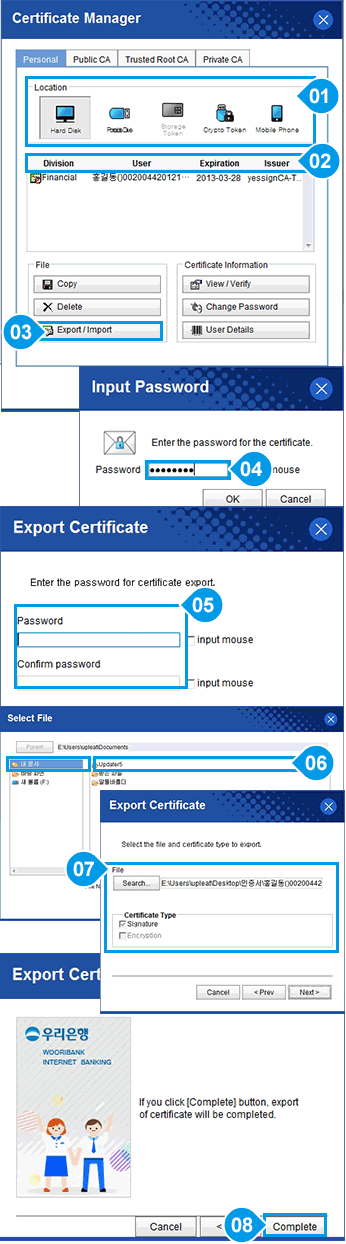
-
1
- Select the location of the certificate you want to export.
-
2
- Select the certificate you want to export.
-
3
- Click Export/Import.
-
4
- Confirm the export and click OK.
-
5
- Enter the certificate password to import.
-
6
- Enter the certificate password to export.
-
7
-
Select the files and certificates you want to export.
(Click Find for files and select the location and name. Check all types of certificates). Then click.
-
Select the files and certificates you want to export.
-
8
-
Certificate export completed.
(Confirm in Stage 7 whether the files were created in the designated location)
-
Certificate export completed.
- Import certificate.
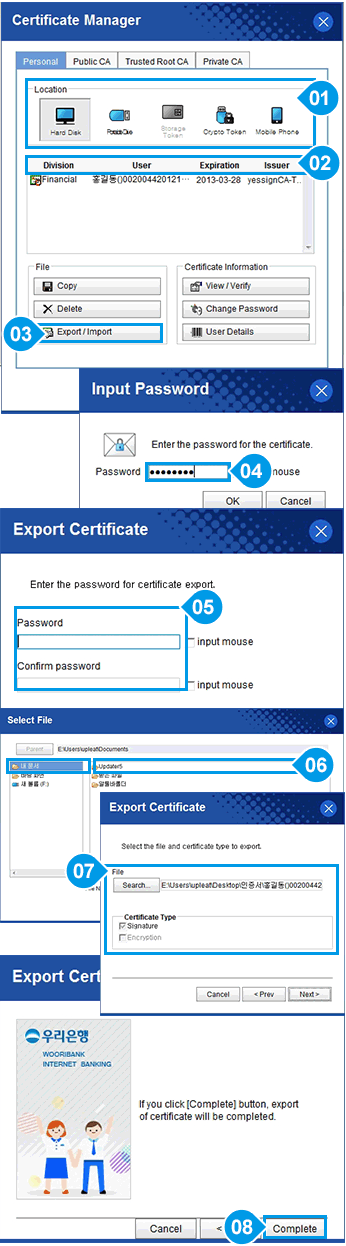
-
1
- Click Export/Import.
-
2
- Check and click Import Certificate.
-
3
-
Select the certificate to import and click Open.
(File exported by Export Certificate)
-
-
4
- Check Personal Information Exchange (.pfx, .p12) and
click Next.
- Check Personal Information Exchange (.pfx, .p12) and
-
5
- Enter the password of the certificate you wish to import.
-
6
-
Import certificate completed.
(Confirm whether there is the certificate imported from
the Manage My Certificate page.)
-
Import certificate completed.



